 |
|
|
 |
 |
|
|
 |
 |
Mac WePrint Help
“Error connecting to the server” - Firewall configuration.
If you get a message asking for the WePrint server to allow connections, then accept the message.
Depending on your settings, you may need to configure the system firewall to allow the WePrint server to receive connections from the iPhone.
View the steps here for OS X 10.4 - Tiger or OS X 10.5 - Leopard
OS X 10.5 - Leopard
- To do this, open your System Preferences, and click on the Security icon.
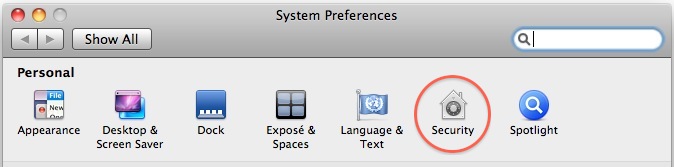
- Click on the firewall tab to show the firewall settings.
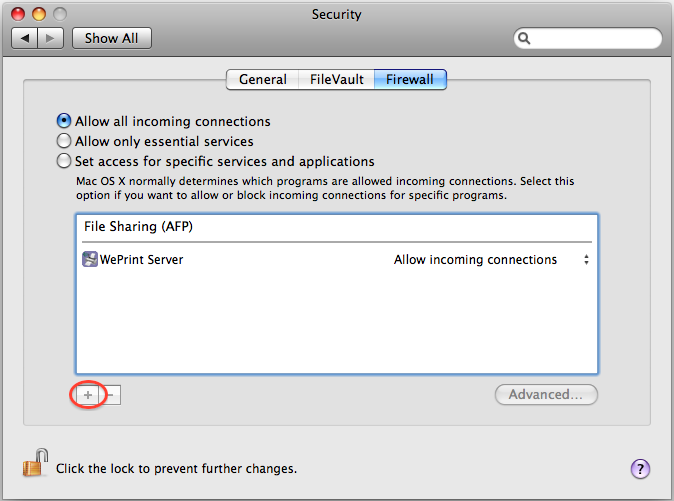
- If you wish additional security, use the option "Set access for specific services and applications", otherwise use "Allow all connections".
- If you use the specific applications option, you will need to add WePrint as an application.
Press the "+" button in the bottom of the window to find WePrint.
It is usually in the Applications folder.
- If this doesn't work, remove the WePrint exception, start WePrint and then allow access when the system asks.
OS X 10.4 - Tiger
- To do this, open your System Preferences, and click on the Sharing icon.
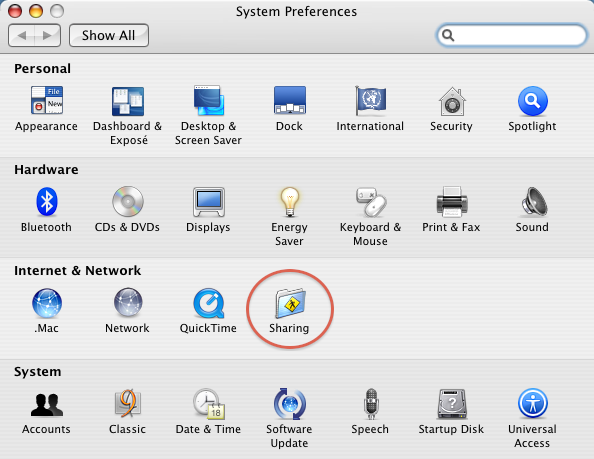
- Click on the firewall tab to show the firewall settings.
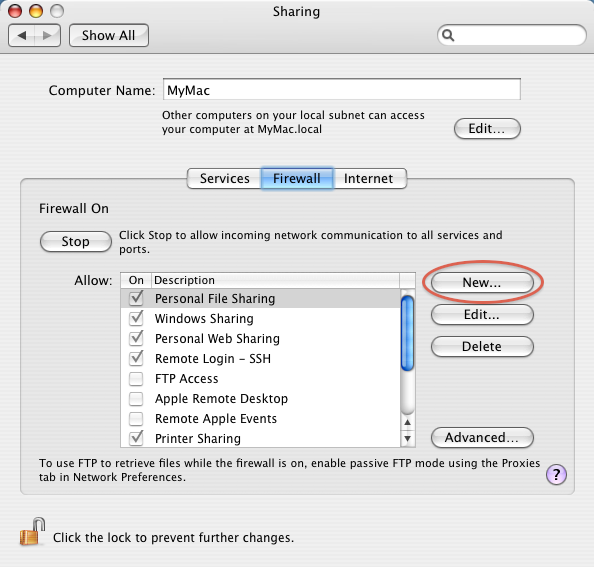
- If you have your firewall started, you will need to add an option for WePrint.
Click on the New button.
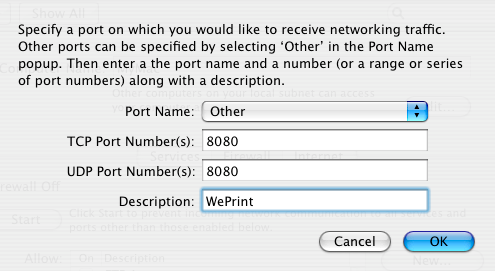
- Enter the details as shown in the picture. If you have changed the WePrint port, you will need to change the 8080 in the picture.
- If this doesn't work, remove the WePrint exception, start WePrint and then allow access when the system asks.
If you still have problems contact our helpdesk.
|
|
 |
 |
|
|
 |
 |
|
|









