Common email account setup
Bellsouth
Verizon
SBCglobal
Bellsouth
Back
to top1) Open the app on your iPad/iPhone/iPod and click on "Email" and click on the + button at the top right of the screen
2) Scroll down and tap the "POP3" account type
3) Look at the screenshots below and type all information as you see it, remember to use your own user name and password in the same format as below
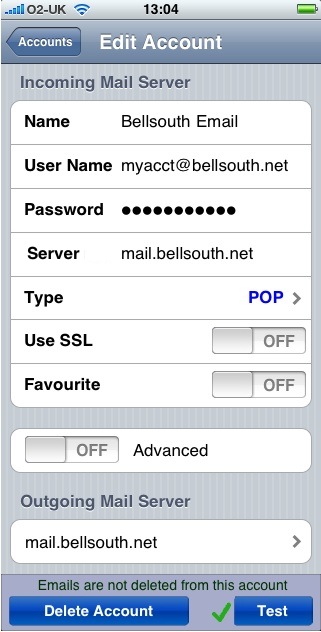
5) Outgoing server - Scroll to the bottom of the screen and tap on the outgoing server button and enter the information as per below and click test.
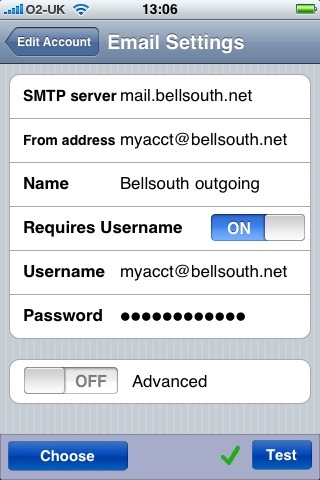
Verizon
Back
to top1) Open the app on your iPad/iPhone/iPod and click on "Email" and click on the + button at the top right of the screen
2) Scroll down and tap the "POP3" account type
3) Look at the screenshots below and type all information as you see it, remember to use your own user name and password in the same format as below
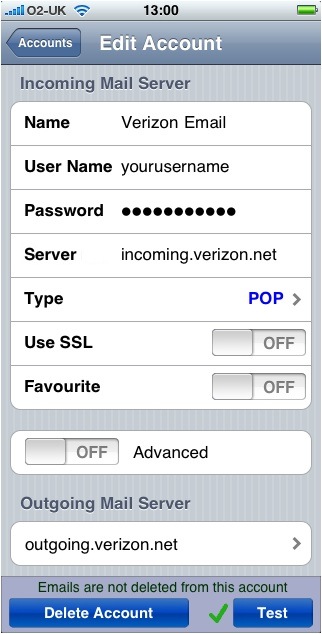
5) Outgoing server - Scroll to the bottom of the screen and tap on the outgoing server button and enter the information as per below. Ensure you toggle Advanced on and enter 587 as the port number, then click test.
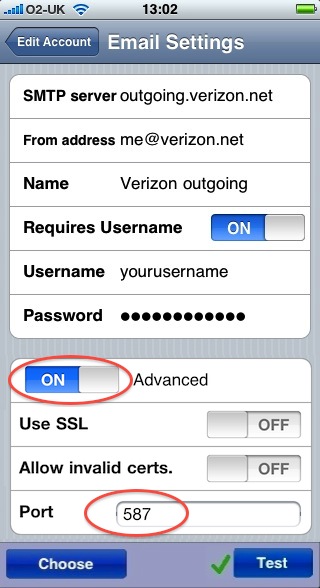
SBCglobal
Back
to top1) Open the app on your iPad/iPhone/iPod and click on "Email" and click on the + button at the top right of the screen
2) Scroll down and tap the "POP3" account type
3) Look at the screenshots below and type all information as you see it, remember to use your own user name and password in the same format as below
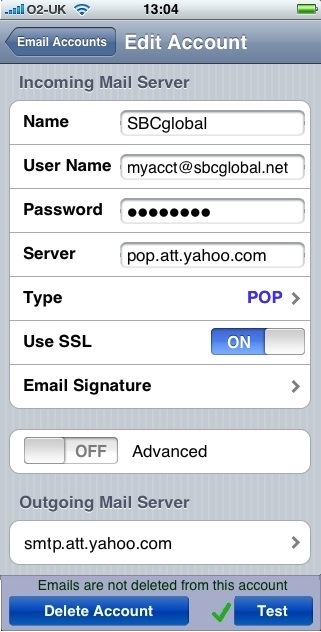
5) Outgoing server - Scroll to the bottom of the screen and tap on the outgoing server button and enter the information as per below and click test.
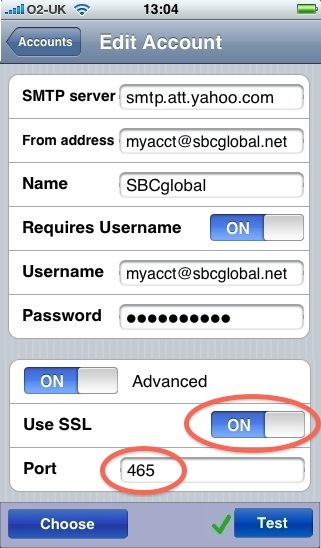
Back to top









