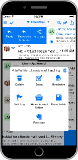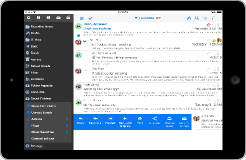Email Rules
- Create fully automated rules to reduce your inbox without touching it!
- Run rules for new email or use scheduled email rules, to process daily or weekly
- Auto reply with a personalized template, delete, print, move to a folder, mark as read/unread and auto flag
- Rules can be based on sender, subject, cc, "To", headers, message keywords, attachments, contacts and much more
- Create rules for multiple or single email accounts
- Quick rule wizard to create a rule for a received email
- Nested sub search queries for more sophisticated queries
- Copy/Paste of search/rule search fields to quickly duplicate rules and searches
Push Notifications/Read receipts
- Fast push notifications
- Optional Read Receipt options. Tap to view the read receipt history in a sent email to see when each recipient read your email
- Individual email sounds for contacts, email subjects or accounts
- Choose your own notification swipe actions, reply, delete, archive etc.
- Set general notification schedule or per account
- Skip notifications for selected emails, subjects or senders
- Suspend notifications for a time
- Choose custom user supplied sounds for notifications
- Record your own sounds for notifications
Spam
- Advanced automatic Spam handling.
- You can use a swipe to mark an email as spam. This will move the email to the spam folder, block the sender and unsubscribe to any lists.
- A new email rule can be used to remove spam from your inbox automatically by the using the spam sender block list. The spam rule can also run its own spam test or use a SpamAssassin score to process spam emails. The spam rule checks that emails from known senders an contacts are not marked as spam.
- There is an "Instant Delete" action in the Spam folder. Do a long tap on the Delete button to choose from send to trash or instant delete
- Manage the spam blocked and known sender lists
Solve email Work-Life Balance with AltaMail
- Trying to complete tasks with constant email interruptions can be a tough balancing act. Often you end up starting new tasks from the new emails and by the end of the day you have completed nothing. It is important to schedule quiet time without new email interruptions so you can work uninterrupted. Mobile devices are used for more than email so simply putting your phone in a drawer isn't practical.
Boost your productivity by controlling when new emails and notifications are displayed. Give yourself some quiet time to work during different times of the day without email interruption. You can also choose what locations will display notifications and new emails, such as your office or home. More... - One of the most important aspects of work-life balance is the problem of sending emails out of office hours. Sometimes it is useful to spend some spare time, such as travelling, to get a head start on your emails to try and clear your inbox. Unfortunately, sending email usually results in even more email to take care of. People who receive an email from their manager or colleague after hours often feel obliged to respond quickly, even if they are told not to.
But it does feel good when you are clearing your inbox and you are on your way to "Inbox Zero". The key is use this spare time to catch up but not have the emails sent straight away. AltaMail provides several options for sending email later during working hours.
Avoid interrupting your colleagues with after hours emails. You can choose locations or schedules to automatically hold your outgoing emails for a more suitable time or place, such as during work hours. You can choose locations or schedules to automatically hold your outgoing emails for a more suitable time or place, such as during work hours. Choose which accounts are for business or personal use to delay emails. You can also choose to override the delay to send immediately. More...
Clear your business emails from your inbox when you leave the office
- You can choose which email accounts are visible in your inbox based on your location or time of day. Hide your work emails until you are in the office. More...
- In order to manage your work and home emails, you can have different inbox views for different locations. For example you can display your business emails at the office and your personal emails at home. Your location will change the focus of your inbox. More...
- As an example, you can choose to display split panels where you can see your personal emails at the top, the top 3 most recent business emails below that and then the 5 next email reminders below that. You can make your own combined split screen layouts, sort filter and limit which ever way you want. You choose the options and number of emails displayed.
View all of your email accounts on both iPhone and iPad
- Supports all email account types: Exchange, Outlook, IMAP, POP, iCloud, Gmail, AOL, Yahoo, Comcast, Verizon, Earthlink, Hotmail and many, many more
- View all email accounts in Unified Inbox
- Action multiple emails across multiple accounts concurrently
- Full account set up wizard - just add an email address and password
Inbox Zero
- Lightning fast swipe actions to quickly file or archive email, reply, forward, reply with template, set reminders and much more
- Reduce your inbox without even touching it - set up rules to auto reply, auto delete, auto file, set flags and lots more
- Quickly view ALL new/unread email across ALL accounts by simply tapping on the new/unread email count
- View, delete or move entire conversation threads with a single tap
- Bulk delete, move, mark as read/unread, set reminders for multiple emails (or your entire inbox) with just two taps
- Quickly delete all the emails in your Trash, Spam or any folder
- Swipe to save emails to your cloud server or Evernote
Backup your emails as files offline
- Automatically save your emails as files in the cloud or on your Mac or PC
- These files will contain all of the email content and can be opened by various email applications that support email files
- Optionally save emails as text files as well for easy searching
- This is a great way to archive your emails using cloud servers or other archiving options.
- You can choose to save emails into folders filtered by year number
- Choose which folders to backup
- Help...
Apple Watch
- Access your emails from your Apple watch
- View, read and even print emails and attachments from your watch.
- Reply with quick reply templates or compose your own reply.
Calendar Integration
- Calendar integration to view and print events, check availability and view email reminders
- Send an "Availability" email to send your available times to others for booking meetings etc.
- View and respond to meeting requests / calendar invites
- Do a long tap on a date or time in an email to check your availability and add an event to your calendar or simply set an email reminder
- Dates and times in emails are are viewed in a calendar preview screen and can be quickly added to your calendar
- Show ICS files/attachments with date icon and view in a calendar preview screen
- Print maps and directions for calendar events with addresses
Sophisticated Search
- Full search for local and server based email - even search across multiple server folders
- Global email search using the "More/..." button when you search a folder or inbox
- Create and save sophisticated search strings for frequent use
- Multi-field searching, search using refined strings and dependencies
- Search on any field, sender, subject, attachments, is read, To, CC, search by date, between dates, email account and much more
Smart Folders and Custom Views
- View emails in groups based on Unread, Flags, Categories, Reminders and your own Saved Searches
- Make your own Folder Filters for viewing multiple folders together, and sort and filter by "Unread" or Flags/Categories or much more
- View multiple folders from multiple accounts in one list
- Add your own screens to the side menu or dropdown menu for quick access
- You can combine multiple "Folder Filters" or other folder views into "Split Panels". Combine multiple folders or email accounts to be viewed in split sections in a single email screen. Change the sort order of each section and combine any number of panels in a single screen.
Sort and Filter
- Your important emails will be at the top of your Inbox
- Sort emails by "Unread" status, "Pinned", flagged or whatever you choose
- Save your own Inbox sort order
- View all emails for a contact
Create your own app style and appearance
- Choose fonts, colours and options for emails in the Inbox
- Set your own colors for many parts of AltaMail
- Choose your own menu options in the side navigation panel, and even your own colors
- Choose from a large list of actions for the Inbox dropdown menu
- Build your own email actions to move, mark, delete, flag, archive and much more
- Choose actions and style for quick swipe actions, buttons or popup dialog - your choice
Contacts
- View the entire history of communication with a contact, by just tapping on the contact
- All email is automatically filed or archived under each contact
- Create and edit contact groups for mail merge and mass mail
- Add contacts to the device contact groups
- Delete and add device contact groups
- Delete and add contacts in the device contact list
- Add or edit contacts from within AltaMail
- Quickly add a contact from an email address
- Choose a sound for a contact by tapping on an email address
Mail Merge, Mailshots & Personalized Group Email
- Create custom email templates with contact merge fields such as First name, Last name, Telephone, Organization, Email etc
- Merge contact details with email templates for targeted mail outs & mail shots
- Reply to email with templates (even automatically)
- Send email to multiple contacts in the contact screen
- Create custom contact groups for mail shots to customers or social groups (contacts can be added to multiple groups)
- All group emails are personlaized with first name or any other contact info that is required
Send emails later - Scheduled send
- Choose a later time on the same day to send an email
- Queue up replies to emails so you can clear your inbox
- Fully automated, email will be sent at the time specified without the need to do anything further
Set reminders for email - Snooze
- Quickly file and set a reminders for email by tapping "Later today", "Tomorrow", "In a week" or set a custom date
- Emails with reminders are filed and no longer show on your inbox (inbox zero feature)
- Reminders are optionally included in your calendar with a link back to the email
Flags & Categories
- Mark emails as "Starred" or "Pinned" to float them to the top
- Use flags to categorize and file email away from your inbox (inbox zero feature)
- Customize, rename and create your own flags
- Set your own images for a flag
- Full sync of flags with IMAP and exchange accounts with your Mac or PC email
- Quickly access all of your flagged email using "Smart Folders"
Advanced File and Attachment Management
- Powerful file management, storage and organization
- Move files between cloud servers, rename and organize in folder archives
- Convert attachments & files to PDF before sending
- View and save Office & Pages/Numbers/Keynote, as well as many other attachments and file types
- Save attachments to your favorite Cloud server
- Attach files to email directly from the Cloud without downloading them first
- Zip/Unzip files directly on your iPad or iPhone
- Share attachments with other apps
- File sharing attachments with Macs and PCs, even remotely
- Fully integrated with iCloud, Evernote, Dropbox, OneDrive, Google Docs and many more...
Share with other apps
- Send attachments to other apps
- Other apps can send files and images to AltaMail for storage or emailing
- Use the iOS extension dialog in other apps to email files & photos without switching apps
- Email images and web pages from inside Photos and Safari
- Email attachments directly from Cloud servers
- Access files stored on your computer over WiFi
Signatures
- Signatures can contain images, links as well as formatted text, font and colour options
- Choose from multiple signatures when sending an email, for an account, the app default signature or email aliases
- More advanced signature editing for formatting and inserting images. For advanced users, you can choose "Show source" ad edit the signature HTML directly for fine tuning image sizes and styles
Undo
- Undo send emails
- When sending an email as "Reply All", a red undo button will appear showing you that this is reply all email, as a reminder
- Warn when sending an email with no subject by using an orange undo button with a warning
- Undo button remains when switching screens so you can cancel an action later
Total Email Solution
- Action to translate email content into different languages
- Record a history of email moves, deletes, rules etc. Find when you received emails and where they were moved
- Set max age and max emails filters per folder. Only load the number of emails you want
- Set delete after days setting for folders. Older emails will automatically be moved to the trash
- Full email editing tools - choose font, colour style, insert images and paste snippets from web pages or other apps
- Move emails between different accounts and folders
- Set up web links behind text when clicked
- Send files, photos and formatted messages
- Save emails and attachments as files
- Quickly view queued, sent and received emails
- Print email and attachments to ANY printer
- Block email tracking images
- Disable loading of remote images
- View web links in the internal browser, or Safari
Personalized Auto Reply
- Create a reply template with personalized fields such as first name, organization, email etc
- Auto reply for out of office, customer queries, quote requests and lots more
- Add formatting, signature, images and attachments to templates
Print to All Printers, not just AirPrint
- Print emails, web page links and attachments
- Print direct to most WiFi or shared printers
- Print remotely via 4G/3G or the cloud
- Print via Google Cloud Print